Bossa Labs is the platform that Surgeon 2 is built on. Within Bossa Labs, there is the Creation Mode. This allows Surgeon 2 players to use all the game’s props and textures to design their own unique levels, for teams of up to four people.
Powering up the Creation Mode
Fire up Surgeon 2 and head to the Terminal to select which mode you want to pick: Quickplay, Create or Discover. Quickplay features only Bossa Levels, whereas Discover pulls up player-made levels that can be queued and played. The Create option is where you can begin building some level magic!
- Quickplay features Bossa levels. It will automatically find levels for you to play and search for players for you to play them with.
- Discover allows you to browse and queue up specific levels to play alone or with a party of friends.
- Create allows you to create a brand new level from scratch, using textures and props from the Surgeon 2 game. You’ll also be able to see other levels you’re working on.
Tip: you can always double-check which mode you’ve selected by checking out the departure board above the tubes.
Creation Modes
There are four modes within the Bossa Labs Creation Mode. Each mode allows you to tweak and change different things within your level.
- Geometry mode
- Texture mode
- Prop mode
- Circuit mode
Geometry mode affects the core shape of your level and can be used to set-up your rooms and other areas you wish to include in your level.
Texture mode lets you use the paint and design functionalities, so you can pick how you wish to decorate your level.
Prop mode does what it says on the tin: it’s full of props for you to fill out what you’ve created.
Circuit mode links all circuit-related props together, for example, ‘open’ buttons to doors.
Tip: you can easily toggle between the different modes using the short-cuts. Pressing F1 will open up geometry mode, F2 will open up the texture mode, F3 will open up the prop mode and F4 will open up the circuit mode.
Share Your Level
Once you’re happy with your creation, you can share your level so that other Surgeon 2 players can enjoy it!
To make sure your level is available for others to play, make sure to complete the level validation process. When you submit your level, it will enter the validation stage until this process is complete. Once complete, it will auto-upload and be accessible via the Discover menu in the Terminal.
Tip: When browsing different levels from Bossa Labs, you can sort by ratings (dictated by people who have played the level), latest and hottest (levels getting the most traction).
Tips & Tricks from Bossa
We want everyone to enjoy the Creation Mode as much as possible, so we spoke to the team that probably knows it the best: the Surgeon 2 QA team, who have been playing for a long time now, making sure it’s ready for you!
Here are some tips and tricks from the QA team that might be helpful:
- When you’re making a level, click on the mainframe to edit the properties of your level; this means picking how the winner is chosen and other level options.
- There are short-cuts to switch game modes! Hitting F10 will take you to game mode, whereas F9 will take you back into edit mode. F11 will bring you back to the start of the level.
- Your level will always require spawn-pads. Spawn pads indicate the number of players your level requires, however, you can make spawn pads optional. For example, you can have four spawn pads but have your level suitable for 1-4 players.
- Less isn’t always more! If you’re putting props into your game, pressing F will duplicate the last prop you selected.
- Are your props looking a little see-through? This isn’t a bug! When in geometry mode or prop mode, props become transparent so you can clearly see what’s behind them when deciding where to place them.
- Hit the ESC button on your keyboard to view all the shortcuts.
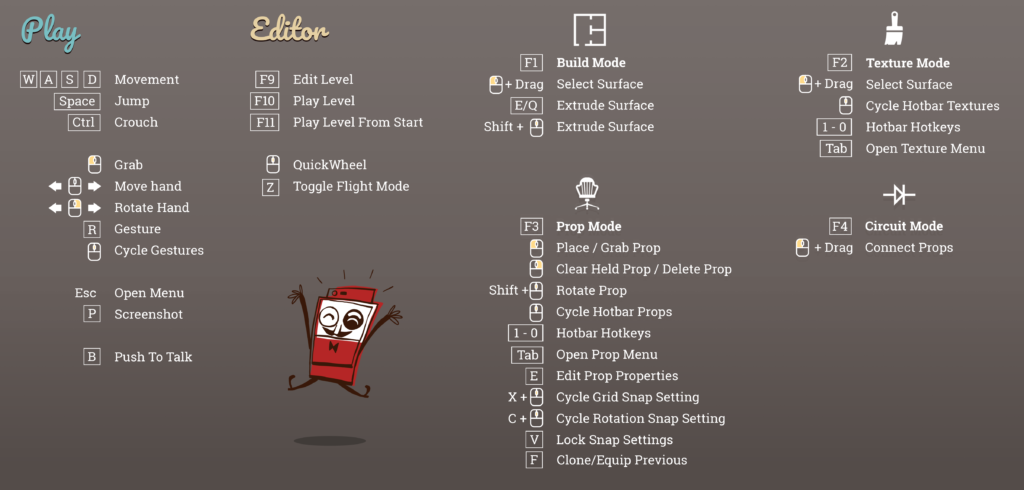
Have you had a chance to play around with the Bossa Labs Creation Mode yet? Share your tips in the comments below for the new players out there, and make sure to report any bugs you come across in the dedicated Discord channel!